User Roles
Administration > User Permissions > User Roles
The User Roles form allows centers to create templates for user permissions, making it easy to assign permissions to individual users that share the same general functions. This can be done on either a corporate or center level, depending on the center configuration.
User Roles are sorted alphabetically by Description.
Types of Roles:
- Corporate: A role created on a corporate level can be used or seen in all centers sharing the same database when creating or assigning User Permissions.
- Center: Roles created on a center level can only be assigned to users in that specific center.
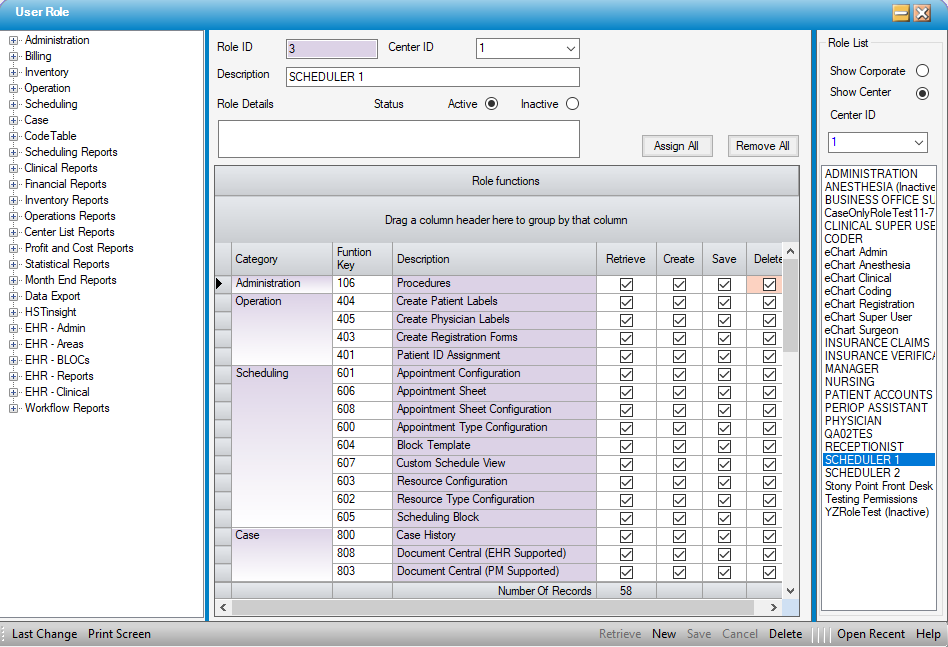
Center ID - Select the center for which the role is being created.
Description - Enter a description for the role. This is generally specific to the job title of those who will be assigned this role; such as Scheduler, Admitter, Verifier, etc.
Role Details - This is a free text field that can be utilized to expand upon the description of the role.
Status - Active and Inactive radio dials will indicate whether a role is still in use. All roles will default to Active. Roles marked Inactive will automatically drop to the end of the list.
Assign All and Remove All - These function keys will do exactly what one would expect. For an Administrative or Management role for which all permissions are necessary, select Assign All. To revise a roll and start over, select Remove All.
Roll functions grid - The tree view on the left of the form lists all permission categories. To expand a category and view the permissions within that category, select the  . Entire categories can be assigned or individual permissions within the category simply by dragging and dropping into the grid. To delete a permission, simply highlight that line on the grid and select delete on the keyboard.
. Entire categories can be assigned or individual permissions within the category simply by dragging and dropping into the grid. To delete a permission, simply highlight that line on the grid and select delete on the keyboard.
NOTE: When functions are assigned, they default to full access. This is indicated by all check boxes being checked. For more information on what functionality each permission provides as well as how the CRUD check boxes effect each permission, please review the User Permissions Overview help file.